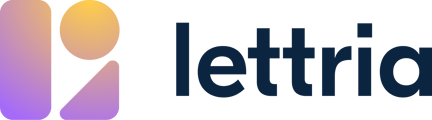Here's how to add a dataset to a project by uploading a new file.
Create a new dataset
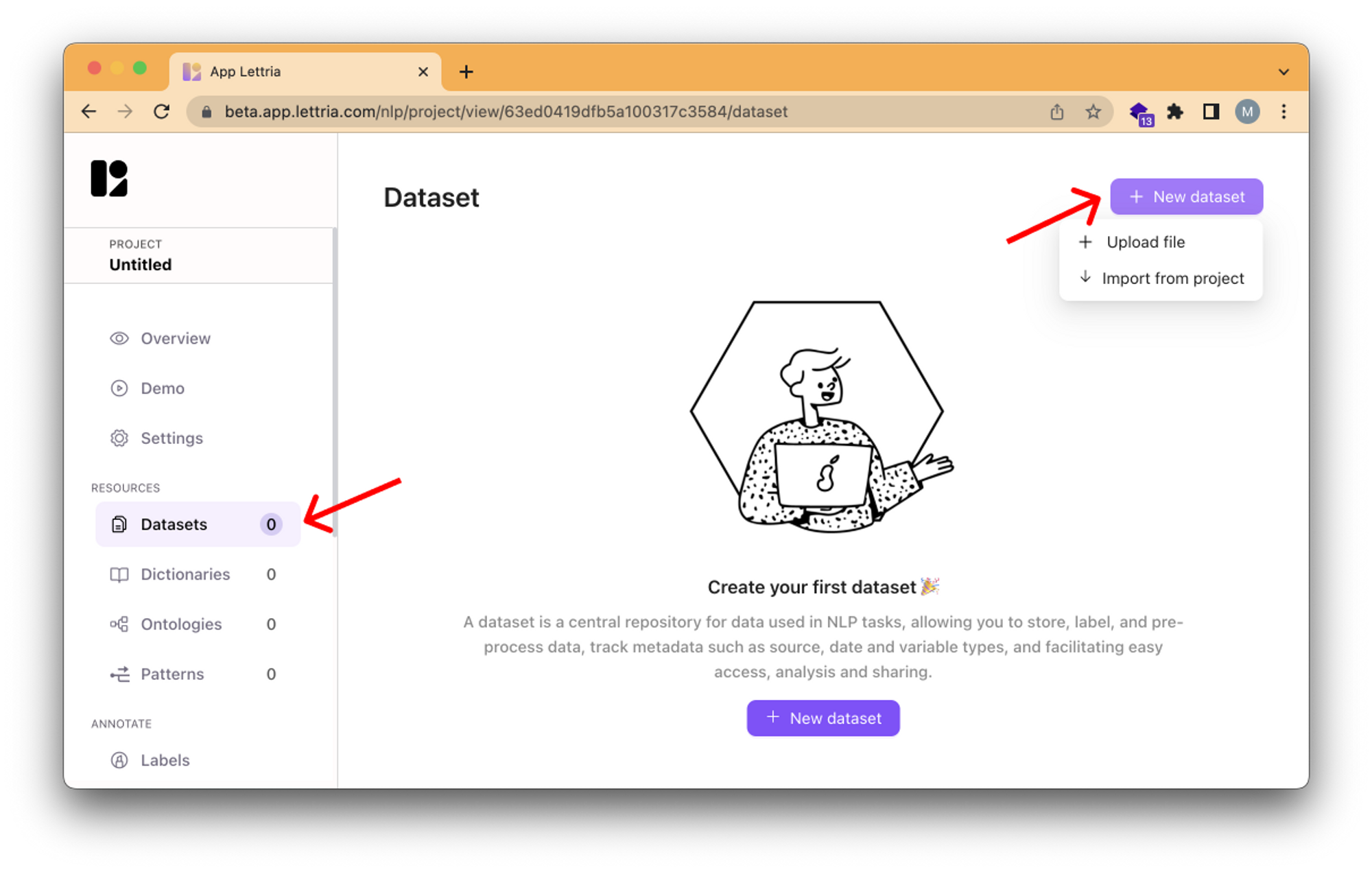
- Open the project you want to create a dataset in.
- On the left bar, select 'Datasets'.
- Select 'New dataset' to create a new dataset.
- Choose whether you want to upload a file or import an existing dataset from a project.
Upload a file
Here's the process if you want to upload a new file to create a database. If you want to learn how to import a dataset from another project, read here.
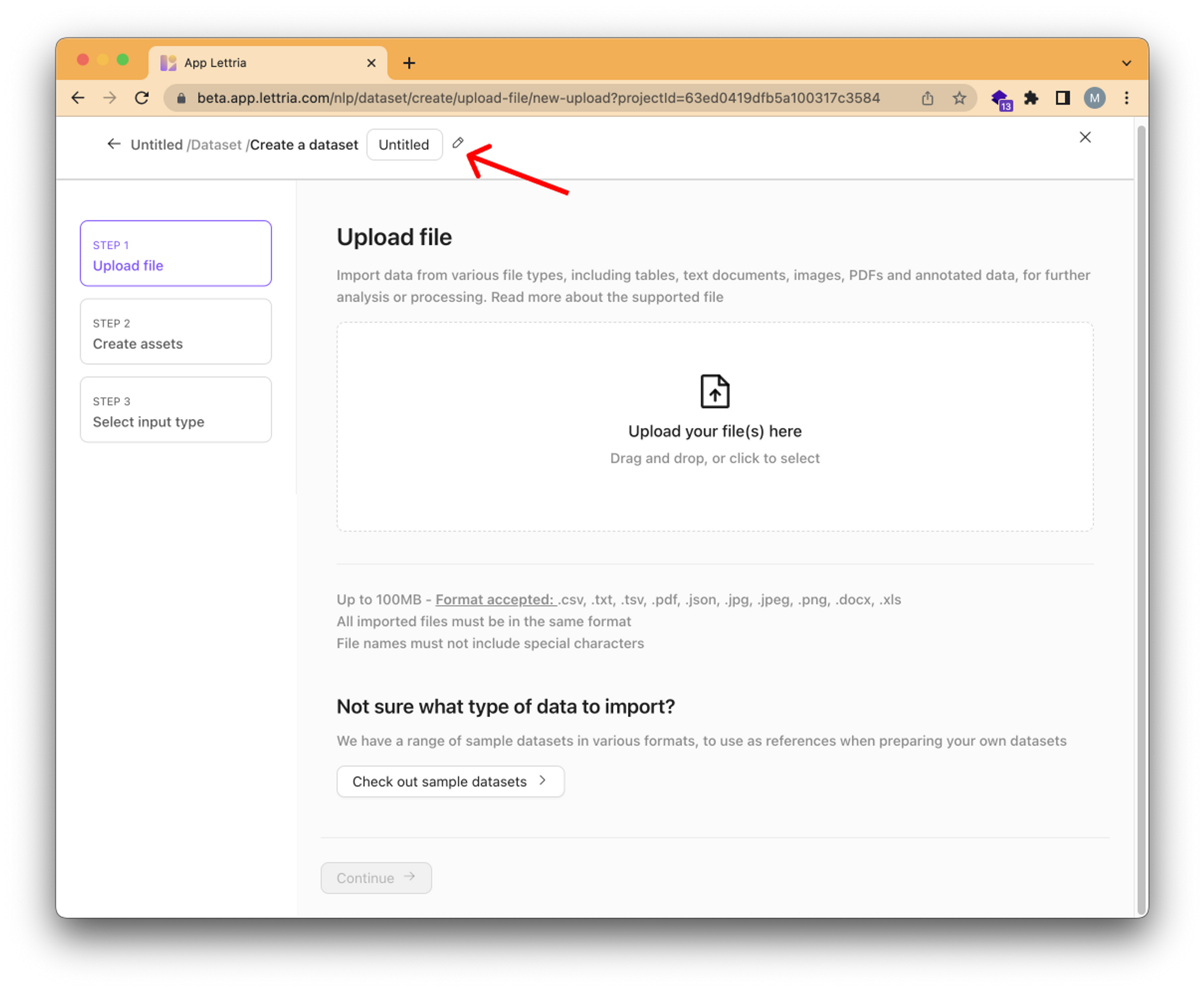
To rename your database, click on the text box on the top left.
In order to upload multiple files, all files must have the same format.
- Drag and drop your file(s) into the box, or click on the box in the middle to select file(s) from your browser.
- Click on 'Continue' to proceed.
If you need inspiration on how to format your data to upload, you can click on 'Check out sample datasets' to browse and download sample datasets for free.
Create assets
Depending on the file format, you will have different options to choose from to create assets.
| Format | Options |
|---|---|
| csv | Delimiter |
| Split by chuck or document | |
| text | Split by chuck or document |
Create assets for CSV upload
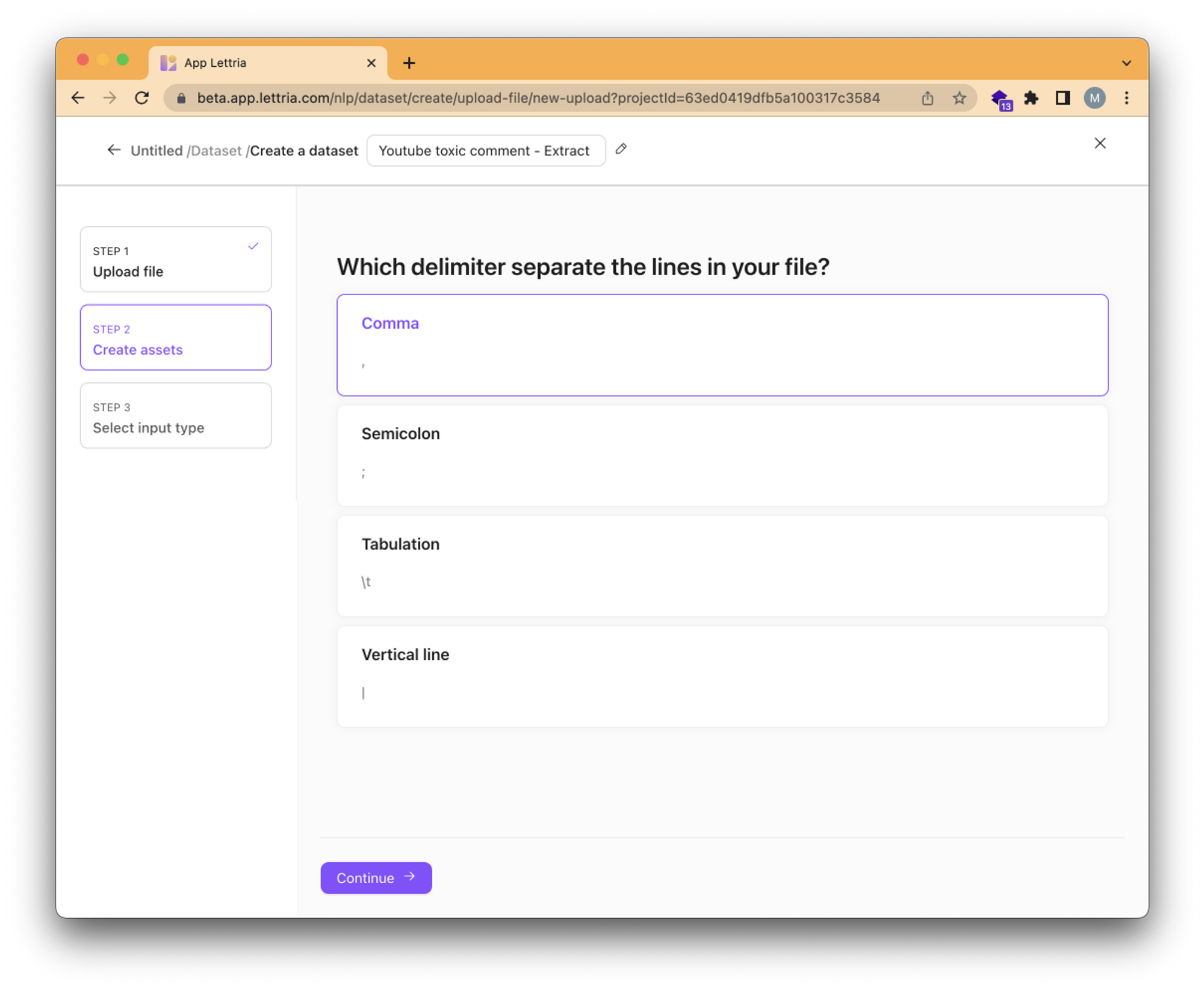
When uploading a CSV file, you have the option of selecting the delimiter used in the file. This will define how your assets will be created.
You will have the option of defining an input type, which can help improve the way Lettria analyzes your text.
Create assets for Text and PDF upload
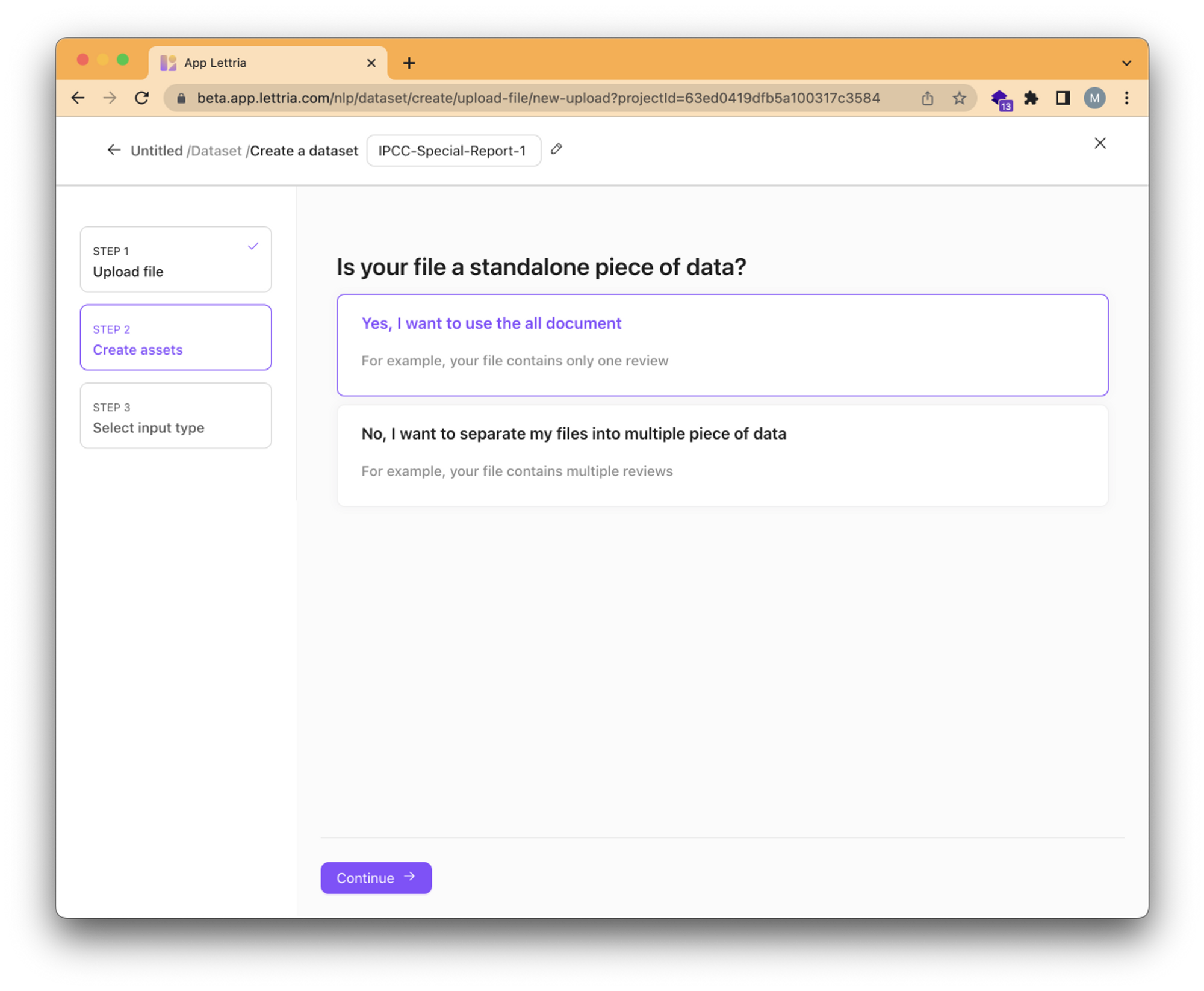
When uploading a Text or PDF file, you have the option of choosing whether you want the entire document to be one single asset, or whether you want to separate assets by line breaks.
Select input type
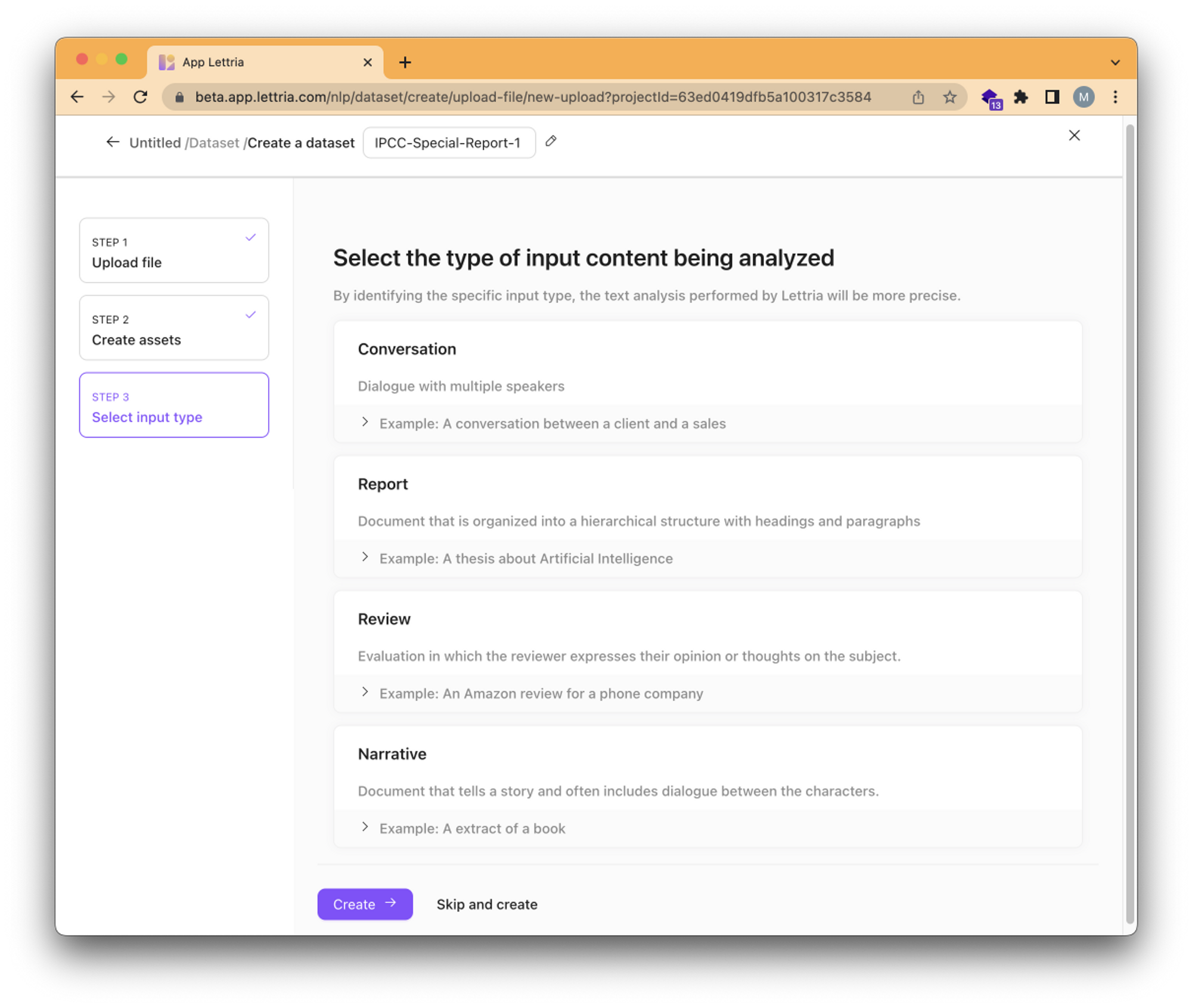
If the document contains a specific kind of text data, you can select it on this screen. This will optimize the analysis performed to make it more performant for that input type.
Finally, click 'Create' to create your dataset.
Editing a dataset
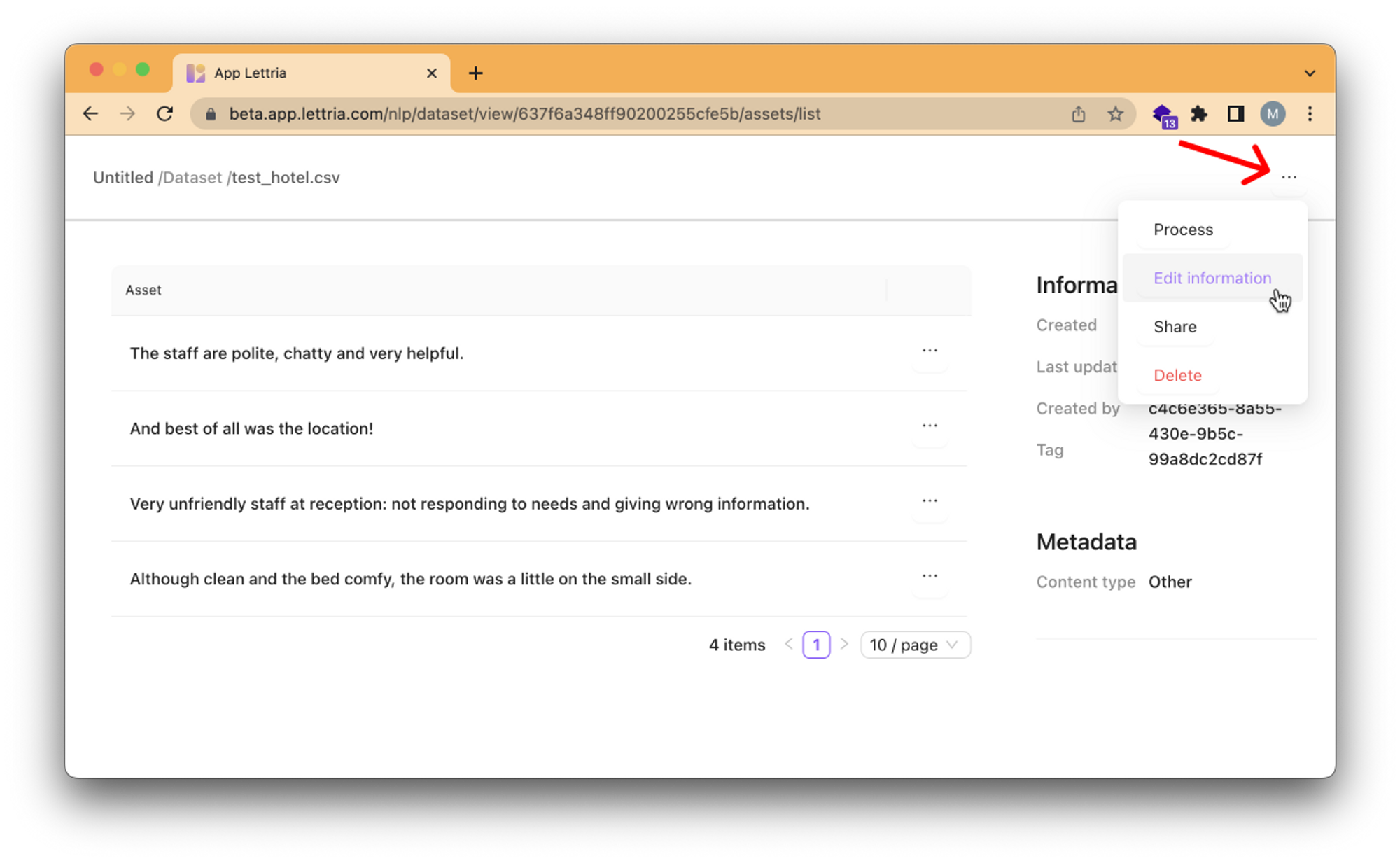
When viewing a dataset, click on '⋯' on the top right and click on 'Edit information' to edit information about your dataset.
From the pop-up menu you can modify the key details of your dataset. After making changes select Apply changes at the bottom of the menu.
Deleting a dataset
When viewing a dataset, click on '⋯' on the top right and click on 'Delete' to delete a dataset.
Deleting a dataset that is used in one or more projects will impact those projects.
If you need more help, please reach out to us at hello@lettria.com